Microsoft Outlook stores email in Personal Storage Tables, or PST files. Each Outlook Pst file can contain multiple folders, and each folder may contain hundreds, perhaps thousands of email messages.
Outlook automatically creates several default folders inside a Pst file, including Inbox, Drafts, Sent Items, and Deleted Items. Outlook users can create additional email folders. There is no limit to the number of files that you can add to a Pst file.
Pst file folders are useful for sorting and organizing email messages. Some Outlook users may meticulously file emails into folders. Others will configure Outlook rules that automatically move email into the appropriate email folder.
Sometimes it may be useful to copy emails from from an Outlook folder to somewhere else, perhaps a desktop folder, Dropbox, a USB stick, etc.
There are two software products from Encryptomatic LLC that can assist you with exporting email from specific Outlook .pst file folders: MessageExport and PstViewer Pro.
MessageExport is an add-in that works from within the Outlook menu system. MessageExport requires Microsoft Outlook 2016 through 2007 to do it's work. If you have Outlook, then MessageExport is a good choice.
PstViewer Pro is a standalone Windows application that does not require Outlook. If you don't have Outlook, then PstViewer Pro is a good choice.
Download a 15 day free trial of either or both products and follow along with the tutorials below.
MessageExport installs as part of the Outlook menu system. To export an Outlook folder, first locate the folder and highlight it by clicking on it.
Next, select the target export format from the MessageExport dropdown list.
Click "Export" to start the process.
MessageExport will begin exporting all of the emails from the selected Outlook folder, converting them to the chosen file format. You can convert all email from an Outlook folder into many different file types, including .msg, .eml, .csv, .docx, .odt, jpg, gif, tif, png, .pdf, and others.
Exported files can be given a custom file name that incorporates bits of the email meta data. This is done by editing the export profile
PstViewer Pro is Windows application that reads multiple email formats (.pst, .ost, .msg, eml, .mbox). It does not require Microsoft Outlook.
To export email from an Outlook .pst folder with PstViewer Pro, follow these steps.
First, from the Export menu, choose among the target formats. In this example, we are exporting email to the .eml format.
Next, select the folder containing the emails you want to export.
From the maillist, type Ctrol-A to select all of the emails in that folder.
Finally, click the "Export" button. All selected emails within the Pst file folder will now be converted to the selected file format (in this example, .eml)
We hope this article helps you with your email conversion project. If you have any questions, please post them in comments below. We are always glad to assist you.
Outlook automatically creates several default folders inside a Pst file, including Inbox, Drafts, Sent Items, and Deleted Items. Outlook users can create additional email folders. There is no limit to the number of files that you can add to a Pst file.
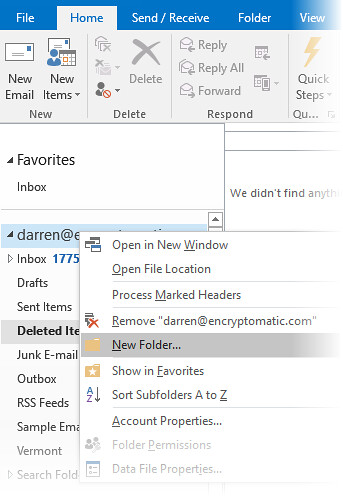 |
| Right Click in Outlook to add a folder to a Pst file. |
Sometimes it may be useful to copy emails from from an Outlook folder to somewhere else, perhaps a desktop folder, Dropbox, a USB stick, etc.
There are two software products from Encryptomatic LLC that can assist you with exporting email from specific Outlook .pst file folders: MessageExport and PstViewer Pro.
MessageExport is an add-in that works from within the Outlook menu system. MessageExport requires Microsoft Outlook 2016 through 2007 to do it's work. If you have Outlook, then MessageExport is a good choice.
PstViewer Pro is a standalone Windows application that does not require Outlook. If you don't have Outlook, then PstViewer Pro is a good choice.
Download a 15 day free trial of either or both products and follow along with the tutorials below.
Exporting an Outlook Folder with MessageExport
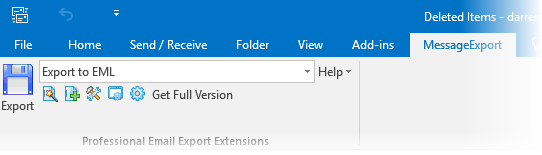 |
| MessageExport add-in for Outlook |
MessageExport installs as part of the Outlook menu system. To export an Outlook folder, first locate the folder and highlight it by clicking on it.
Next, select the target export format from the MessageExport dropdown list.
Click "Export" to start the process.
MessageExport will begin exporting all of the emails from the selected Outlook folder, converting them to the chosen file format. You can convert all email from an Outlook folder into many different file types, including .msg, .eml, .csv, .docx, .odt, jpg, gif, tif, png, .pdf, and others.
Exported files can be given a custom file name that incorporates bits of the email meta data. This is done by editing the export profile
Exporting an Outlook Folder with PstViewer Pro
PstViewer Pro is Windows application that reads multiple email formats (.pst, .ost, .msg, eml, .mbox). It does not require Microsoft Outlook.
To export email from an Outlook .pst folder with PstViewer Pro, follow these steps.
First, from the Export menu, choose among the target formats. In this example, we are exporting email to the .eml format.
 |
| Exporting an Outlook .pst folder with PstViewer Pro |
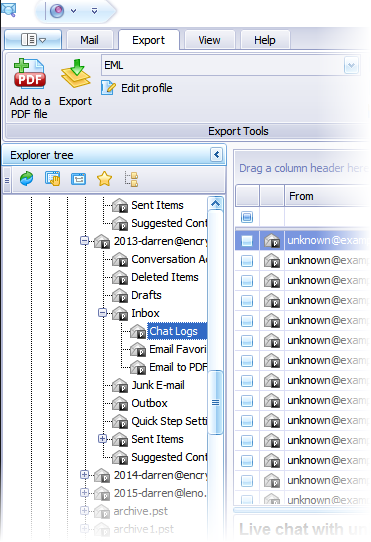 | ||||
| Select the email folder |
From the maillist, type Ctrol-A to select all of the emails in that folder.
Finally, click the "Export" button. All selected emails within the Pst file folder will now be converted to the selected file format (in this example, .eml)
We hope this article helps you with your email conversion project. If you have any questions, please post them in comments below. We are always glad to assist you.
No comments:
Post a Comment