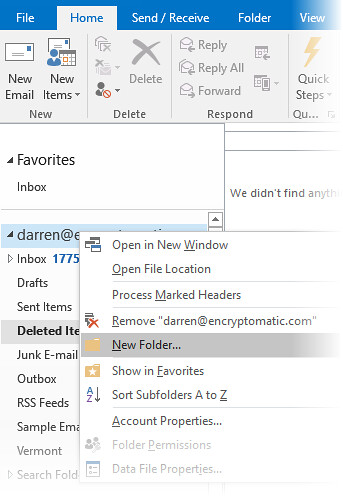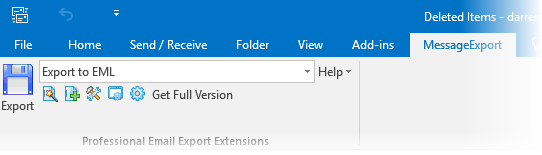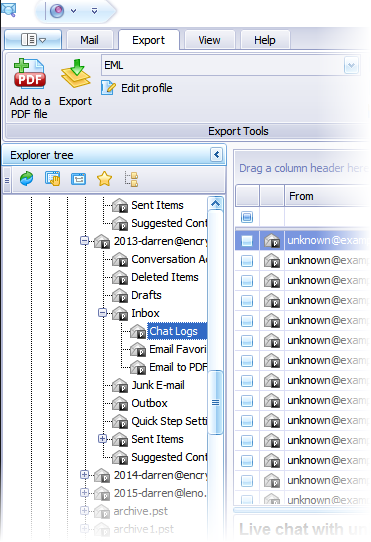The latest version of PstViewer Pro software (8.0) adds support for MBOX email files. This is useful for anyone who wants to manage email content from email clients that utilize MBOX, such as Mozilla Thunderbird.
Mbox has never been formally defined as a formal specification. The term is applied to a grup of email messages that have been stored as plain text in a single file (mbox). The email header information is broken out, including the fields holding the From/To/Subject and Date fields. Though the text portion of email messages can be viewed by a standard text viewer, PstViewer Pro is able to organize the information so it appears in an organized mail list.
To open a MBOX file and view the emails inside with PstViewer Pro, first locate the file with the Explorer Tree, and select it.
PstViewer Pro will parse the MBOX file and display the individual emails in the mail list. To view any email in the list, just click on it.
You can open an email to full view by double clicking on it.
To convert Mbox to Pdf, follow these steps.
First, select one or more Mbox emails from the mail list. When an email is selected it is highlighted. To choose all emails in the list, type Control-A. To select emails individually, hold the Windows control key and click on the desired emails.
Second, go to the Export tab and choose from the different PDF export options
Lastly, click the "Export" button.
We hope that you will find MBOX support a useful new feature for PstViewer Pro. Please post any questions you have in the comments below, or email supportline at encryptomatic.com. We're always happy to hear from you!
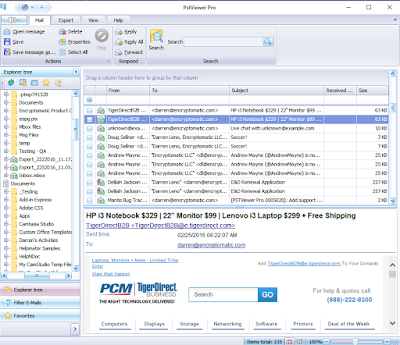 |
| PstViewer Pro now supports MBOX viewing and conversion. |
What is MBOX?
Mbox has never been formally defined as a formal specification. The term is applied to a grup of email messages that have been stored as plain text in a single file (mbox). The email header information is broken out, including the fields holding the From/To/Subject and Date fields. Though the text portion of email messages can be viewed by a standard text viewer, PstViewer Pro is able to organize the information so it appears in an organized mail list.
How to Open a MBOX File?
To open a MBOX file and view the emails inside with PstViewer Pro, first locate the file with the Explorer Tree, and select it.
PstViewer Pro will parse the MBOX file and display the individual emails in the mail list. To view any email in the list, just click on it.
You can open an email to full view by double clicking on it.
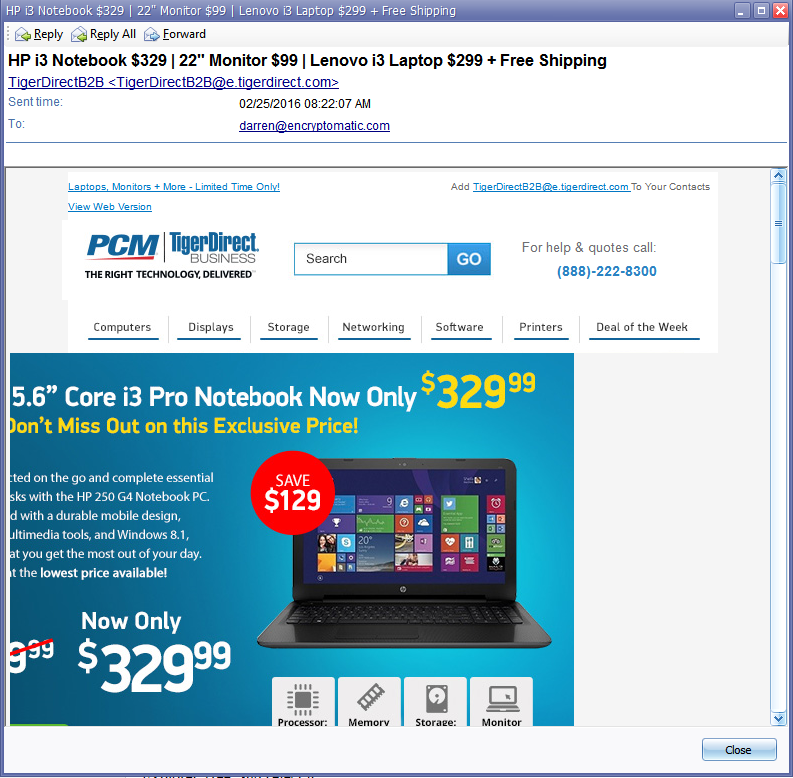 |
| Email from MBOX file shown full screen |
How to Convert Emails from MBOX to PDF
MBOX to PDF export capabilities are included with PstViewer Pro. You can export all selected emails and most file document file attachments into the PDF file.To convert Mbox to Pdf, follow these steps.
First, select one or more Mbox emails from the mail list. When an email is selected it is highlighted. To choose all emails in the list, type Control-A. To select emails individually, hold the Windows control key and click on the desired emails.
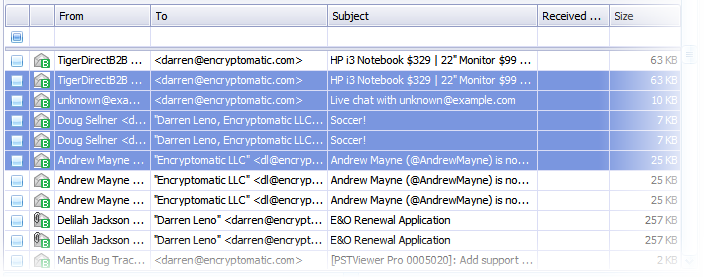 |
| Select Mbox Emails to Export to PDF |
Second, go to the Export tab and choose from the different PDF export options
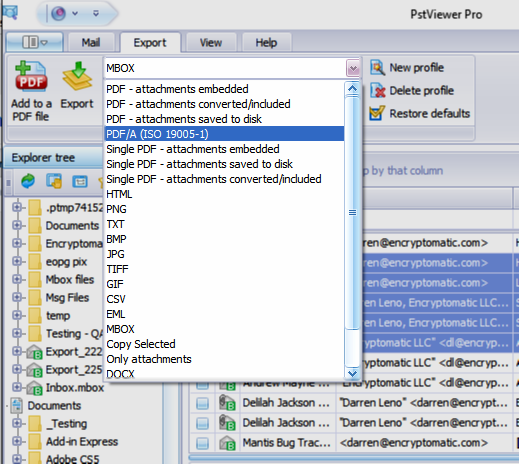 |
| Choose the PDF export format on the Export tab |
We hope that you will find MBOX support a useful new feature for PstViewer Pro. Please post any questions you have in the comments below, or email supportline at encryptomatic.com. We're always happy to hear from you!