Imagine having a Windows folders containing thousands or even millions of .eml email files. One or more of them may contain information of historical or legal significance.
Other than opening each email file individually and reading them, how you can sort through them all to find the few that you need?
MailDex 2018 can help you organize your .eml email files and search them instantly. It also works with .msg, .pst, .ost and .mbox email files, too.
How to index and search .eml files
MailDex is simple to use. After installing MailDex on your Windows device and starting the software program, you need to perform two simple steps: 1. Create a project, and 2. Add emails to your project.
To create a project, click the Add Project button and give your project a name.
 |
| Click the Project button to add an email indexing project |
Next, add emails to the project using the "Add Emails" button
 |
| Add email content to your MailDex project |
Select the email content you want MailDex to index for you. MailDex will optionally search out email content on the drive you choose. Add single email files, or add folders with emails.
MailDex will begin the indexing process. When it's finished, use a simple search to quickly locate emails containing your search term. More advanced users can create complex searches.
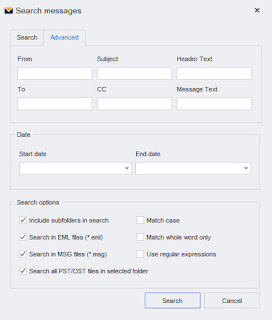 |
| Search your index emails |
For more information or a 15 day free trial, visit the MailDex 2018 home page.