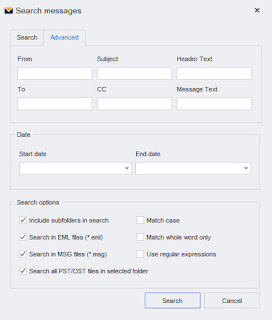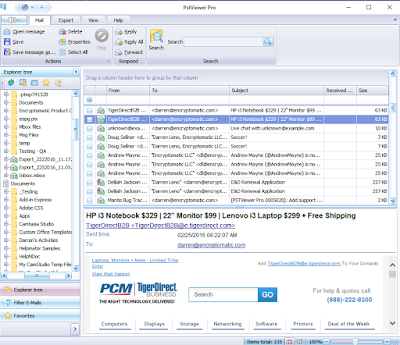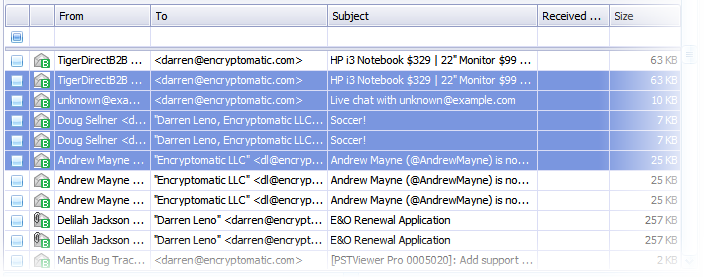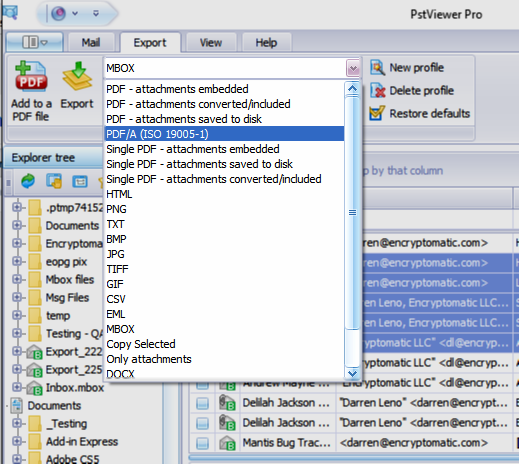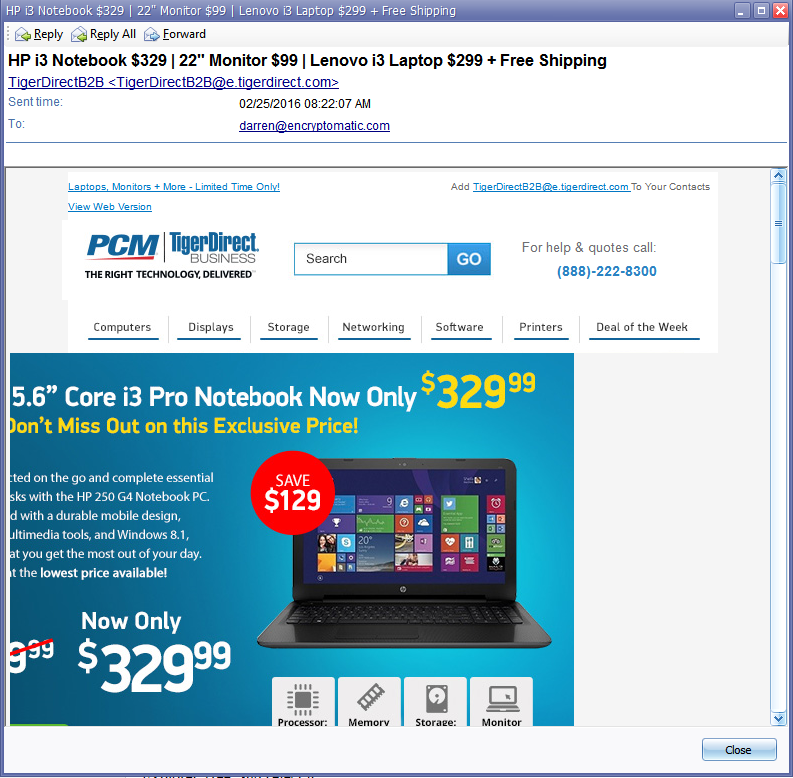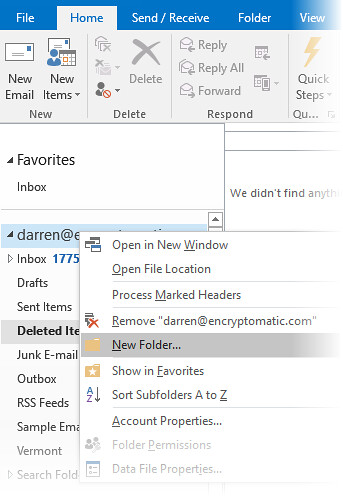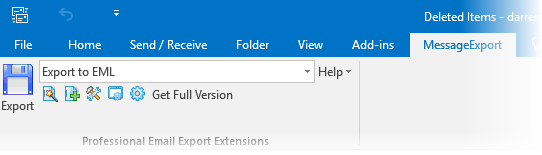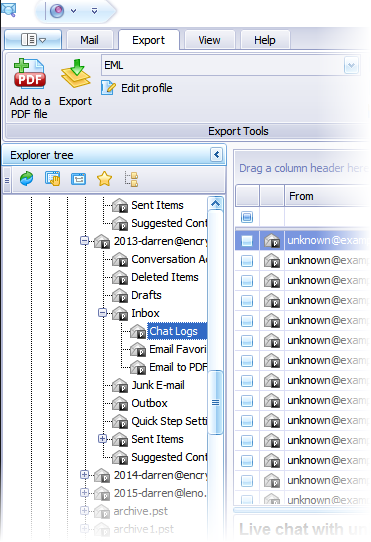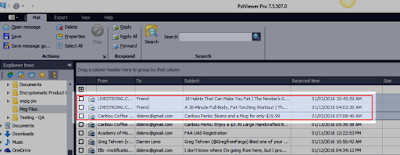Indexing Outlook Emails with MailDex for Windows 11.
How do you preserve and create a searchable index of Microsoft Outlook email content? Unless you're a certified Exchange server administrator, you may find it difficult to do. Over the years, its easy for office workers to amass a tens of thousands or more email messages as they change jobs. Locked in Outlook .pst or .ost files, these messages contain a treasure of personal information, relationships, proof of work quality, and important networking contacts.
If you have tens of thousands of emails that cannot be searched, then they're just digital junk taking up space on a hard drive. Try MailDex. It's an Outlook .pst viewer, email converter, indexer, and search tool all rolled into one app.
Using MailDex software for Microsoft Windows 11, anyone can create a searchable index that will quickly return important information from your old emails. And you can continue to add emails to your index, making it a functional, useful extension of your personal work history.
MailDex is project based. You can have as many projects as you want, and each project can contain as many emails as necessary. You can create or delete any project at any time. For example, perhaps you want a project that just contains work emails, and another for personal emails, or yet another for a special work activity.
MailDex doesn't just work with Outlook emails. It can import virtually all major email formats into a database. For example, emails bundled inside an Outlook .pst or .ost file can be imported, as well as individual message files, like .msg or .eml. You can also bulk import the open .mbox file format that is used by GMail and Thunderbird email clients.
MailDex can also convert your emails into PDF files or other formats for preservation or sharing.
To get started using MailDex, download the free trial from from the Windows App Store, or from the publisher.